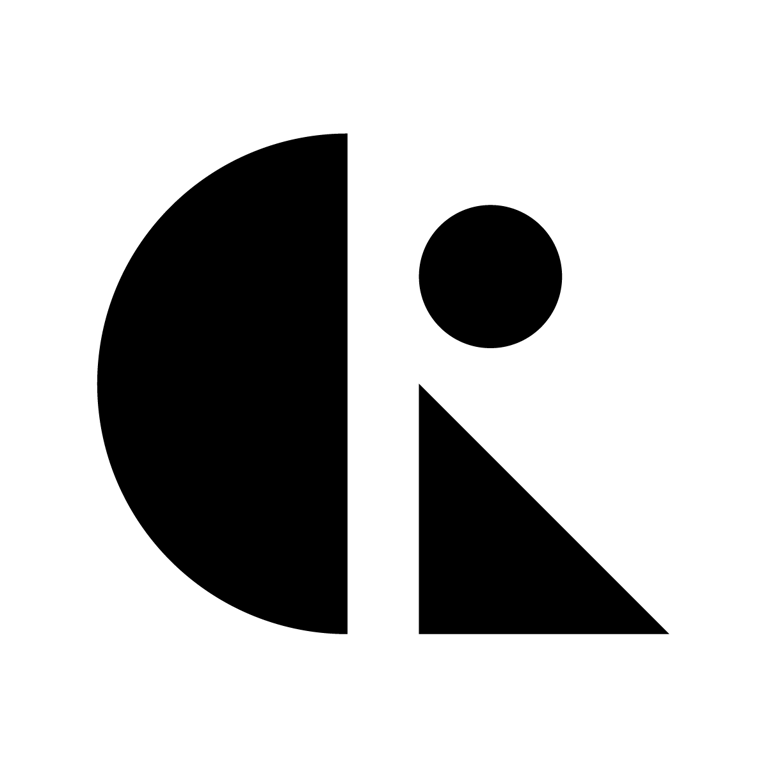Pages List
List view
Getting Started
Getting Started
Product Data Management
Product Data Management
Workflows
Workflows
Pricing and Billing
Pricing and Billing
Help & Support
Help & Support
Navigating the Dashboard
The Dashboard is your starting point in CAD ROOMS — a central hub for accessing your workspaces, projects, files, and collaboration tools. Understanding how to navigate it efficiently helps you stay organized and move quickly between tasks.
Below is an overview of the key components and features:
1. Dashboard Overview
When you log in, you'll land on the Dashboard, which provides quick access to:
- Workspace: A dedicated environment to manage your teams, billing, projects and overall workspace settings.
- Projects: View, create, and organize your product development initiatives.
- Shares: See files and projects that others have shared with you.
- Settings: Configure account details, workspace options, member permissions, and billing preferences.
Understanding Project Cards
Each project card on your dashboard displays key information at a glance:
- Project Name: The title of your project
- Activity Indicators: Visual sparklines showing recent project activity
- Member Count: Badges showing team size (e.g., +2, +3 members)
- Recent Activity: Latest contributions with commit hashes and timestamps
- Status Badges: Color-coded indicators showing project state
2. Navigating Workspaces and Projects
Each workspace is an independent, secure environment tailored for efficient team collaboration. It encapsulates everything your team needs to manage product development from concept to release.
Core components within a workspace include:
Projects
Organize all design and product development initiatives. Each project contains:
- Files organized in folders
- Version history and contributions
- Engineering Change Orders (ECOs)
- Team collaborators with assigned roles
- Activity tracking and insights
Files and Version History
Store CAD files with full version control and traceability. The file view includes:
- File Status Indicators:
- M (Modified) - File has uncommitted changes
- Staged - File is ready to be contributed
- Latest - Most recent version
- Revision Badges: Version identifiers like "Rev A.1", "Rev B.1" showing the current revision level
- Contribution Labels: Descriptive tags for each contribution (e.g., "Initial Contribution", "Final for manufacturing")
- Commit Hashes: Unique identifiers for each contribution (e.g., "d27710") that link to the activity log
- User Avatars: Visual indication of who last modified each file
- Timestamps: When files were last updated (e.g., "5 days ago", "a day ago")
Shared Items
Access files or projects shared with you for collaboration or review. The Shares section shows:
- Projects you've been invited to
- Individual files shared for review
- Sharing permissions (view, edit, admin)
Activity Overview
View recent updates, uploads, and member actions to stay informed on project progress. The Insights tab provides:
- Activity Feed: Chronological list of all project events
- Contribution Tracking: See who made what changes and when
- ECO Updates: Track Engineering Change Order status
- Filter Options:
- All Dates - Filter by time period
- All Actions - Filter by action type (contributions, ECO creation, etc.)
Multiple Workspaces
You can be part of multiple workspaces — such as a personal workspace, company workspace, or client-specific environment. Each is completely separate, ensuring:
- 🔐 Data privacy between environments
- 🧩 Custom team structures for flexibility
- 🎯 Focused collaboration per project or client
3. CAD Viewer
The integrated CAD viewer supports over 35 file formats, allowing you to:
- View & Inspect Assemblies: Explore 3D models without needing native CAD software
- Navigate Models: Use the navigation cube in the top-right corner for quick view orientation
- Measure & Analyze: Utilize measurement tools for precise evaluations
- CAD Diffing: Compare different versions of models to identify changes
- Assembly Tree: Navigate complex assemblies through the component hierarchy
- Viewer Tools: Access measurement, and view control tools from the left sidebar
File Status in Viewer
When viewing a file, you'll see its current status displayed at the top:
- Staged (orange badge) - File has changes ready to contribute
- Latest - You're viewing the most recent version
- File name and format clearly displayed
4. File Management
CAD ROOMS provides powerful tools for organizing and protecting your files:
Cloud Drive Interface
The main file management view (Cloud Drive) includes:
- Checkout By filter - See who has files checked out
- Staged filter - View files ready to contribute
- Check In / Checkout buttons - Control file access
- Contribute button - Commit your staged changes
- Add button - Upload new files or create folders
- Reset button - Discard uncommitted changes
Version Control Features
- Check-In/Check-Out System: Prevent conflicting modifications by locking files during edits
- Staging Area: Review changes before contributing them to the project
- Contribution Messages: Add descriptive labels to each contribution for clear history
- Commit Hash Tracking: Each contribution gets a unique identifier for traceability
Organization Tools
- File Previews: Instantly preview CAD models and documents without downloading
- Structured Folders: Organize files by project, version, or team using customizable folder structures
- Access Control: Set file-level permissions to control who can view, edit, or comment
- Activity Logs: Track who made changes and when, for full traceability
Understanding File States
Files in CAD ROOMS can be in several states:
- Checked Out: File is locked for editing by a specific user
- Modified (M badge): File has local changes not yet staged or uncontributed changes
- Staged: Changes are ready to be contributed
- Latest: File is up-to-date with the project repository
5. Collaboration Features
Engineering Change Orders (ECOs)
Access the ECOs tab from any project to:
- Create new change requests
- Review pending changes
- Track approvals and releases
- View file changes associated with each ECO
- Use @mentions and comments (with attachments) to coordinate review
Insights & Activity
The Insights tab provides visibility into:
- All project activity in chronological order
- Who created ECOs and when
- Contribution history with commit hashes
- Project creation and milestone events
- Filterable by date range and action type
6. Project Settings
Access project settings to:
- General: Rename your project or delete it
- Collaborators:
- Add new team members by email
- Assign roles (Admin, Collaborator, Viewer)
- Search existing collaborators
- View pending invitations
- Adjust permissions
Understanding Colored Badges
Throughout the interface, you'll see colored badges indicating various states:
- Orange badges: Staged files, pending actions
- Green badges: Active states, latest versions
- Blue badges: Information, user indicators
- Red badges: Warnings, deletions
- Purple badges: ECO-related items
- Gray badges: Neutral states, timestamps
Tips for Efficient Navigation
- Use the breadcrumb trail at the top to navigate back through workspace → project → file hierarchy
- Filter your project list to find specific projects quickly
- Check the activity feed from Insights (Business Plan) regularly to stay updated on team changes
- Use the Staged filter to see what changes are ready to contribute
- Leverage commit hashes to reference specific versions in discussions
For a more detailed exploration of CAD ROOMS' features and to see how it can fit into your workflow, consider booking a personalized demo:
Related Articles
Navigating the Dashboard1. Dashboard OverviewUnderstanding Project Cards2. Navigating Workspaces and ProjectsProjectsFiles and Version HistoryShared ItemsActivity OverviewMultiple Workspaces3. CAD Viewer File Status in Viewer4. File ManagementCloud Drive InterfaceVersion Control FeaturesOrganization ToolsUnderstanding File States5. Collaboration FeaturesEngineering Change Orders (ECOs)Insights & Activity6. Project SettingsUnderstanding Colored BadgesTips for Efficient NavigationRelated Articles