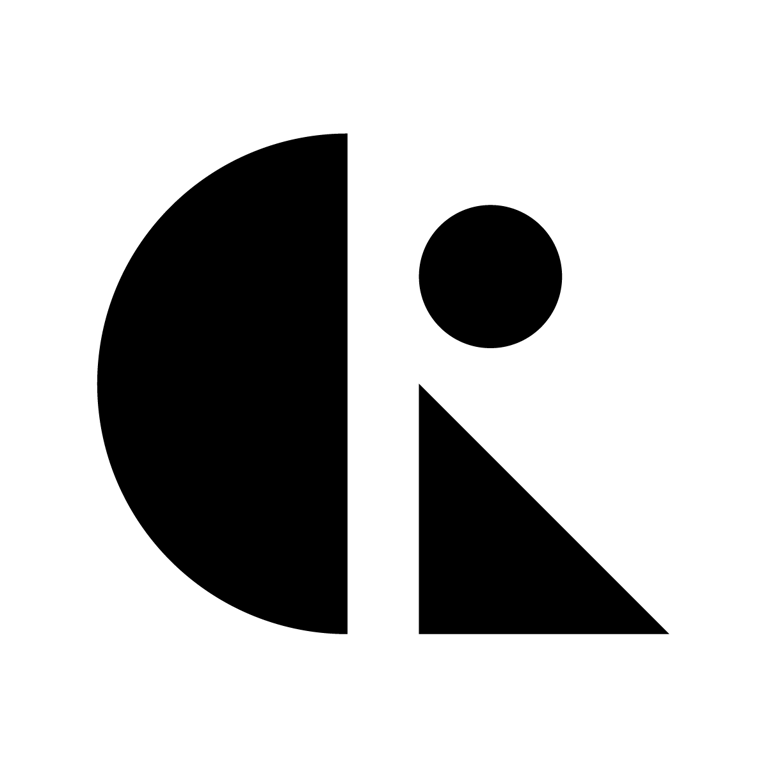Pages List
List view
Getting Started
Getting Started
Product Data Management
Product Data Management
Workflows
Workflows
Pricing and Billing
Pricing and Billing
Help & Support
Help & Support
Audit Logs
How to View Audit Logs
The Audit Log in CAD ROOMS provides a transparent, time-stamped record of all key project activities — giving teams complete traceability over every change, update, and release. Available exclusively for Business Plan workspaces.
Overview
The Audit Log (under the Insights tab) records all important actions performed within a project — from file contributions to role changes and ECO releases.
It ensures full visibility into who did what, when, and where across the project lifecycle.
Accessible to Project Admins, the Audit Log is an essential tool for maintaining compliance, accountability, and project governance.
How to Access Audit Logs
- Open your Project in CAD ROOMS.
- Navigate to the Insights tab → Activity view.
- You’ll see a chronological feed of all project actions.
Filter & Search Options
The Audit Log includes intuitive filters to help narrow results:
- By Date Range → Select a specific time period to review.
- By Action Type → Filter by activity category (e.g., Contribution Created, ECO Released, Member Added).
💡 Tip: Use filters to quickly audit ECO releases or review all file-related changes before version handoff.
Access Permissions
Role | Access Level |
Project Admins | ✅ Full access to Audit Logs |
Collaborators | ✅ Full access to Audit Logs |
Viewers | ❌ Not available |
The Audit Log is only accessible to Project Admins and Collaborators on Business Plan workspaces.
Why It Matters
- 🔍 Full Traceability — Track every project change with precision.
- ✅ Compliance & Quality — Maintain audit-ready records for certification or review.
- 🧠 Accountability — Know who contributed, modified, or released every file.
- 🔄 Change Visibility — See how your project evolves over time.