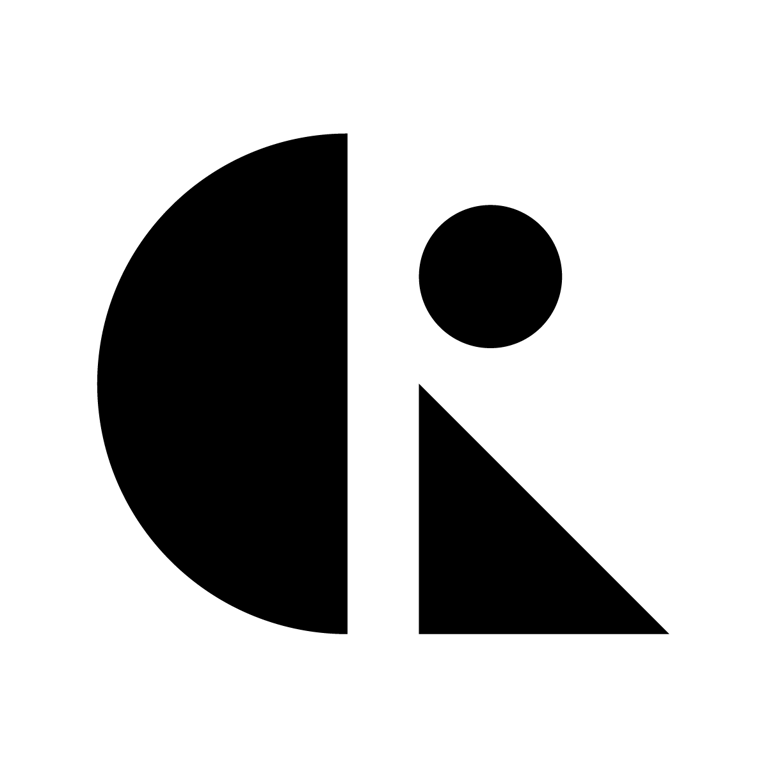Pages List
List view
Getting Started
Getting Started
Product Data Management
Product Data Management
Workflows
Workflows
Pricing and Billing
Pricing and Billing
Help & Support
Help & Support
Version Control
File Release Management
In CAD ROOMS, a Release designates a file revision as the official, stable version — validated and approved for downstream use such as manufacturing, compliance, or external delivery.
File Release is designed as a lightweight alternative to the full ECO Release workflow. Users on the Team Plan can still manually promote file revisions to official releases. This ensures reliable version control and stable handoff, even without formal ECO processes.
What is a File Release?
- File Release lets you promote a minor revision into a major revision.
- Major revisions (e.g., A.1, B.1) represent official release points.
- Minor revisions (e.g., A.2, A.3) capture ongoing edits and contributions.
- With Manual Release, you decide when a working revision becomes the official release.
💡 Example:
- Current release = B.1.
- Ongoing edits = A.2, A.3
- You can promote A.3 → B.1 as the next official release.
Key Features
- Available in both the Revision History panel and the Viewer.
- Promotes any eligible minor revision into the next major revision.
- Rules:
- The current major version remains until you release a new one.
- The minor revision must be greater than
.1(sincemajor.1is already the current release).
How to Perform a File Release
Once you have uploaded and contributed multiple versions of a file, you can manually promote a minor revision into a major release.
- Open the File in the Viewer
- Navigate to your project’s Files tab.
- Click on the file you want to release to open it in the Viewer.
- Locate the Release Label
- Next to the file’s version dropdown (e.g., Rev A.2), you will see a green release label icon.
- Hover over this icon — it will display “Release this version”.
- Click the Release Label
- A Release Major Revision dialog will appear.
- Earlier revisions will automatically be marked as Obsolete.
- Add a Release Message (Optional)
- Enter a description such as “Released for client review” or “Final version for manufacturing”.
- This message will be stored in the contribution history log for traceability.
- Confirm the Release
- Click Release to finalize.
- The selected minor revision is now promoted to a major revision, and marked as the new official release.
- Earlier revisions are not deleted, but marked as Obsolete for clarity.
- Only Project Admins and Collaborators can perform manual releases.
- Viewers → Can only view released versions (read-only).
⚠️ Notes:
Permissions
- Project Admins & Collaborators → Can perform manual releases.
- Viewers → Can only view released versions (read-only).
Why Manual Release Matters
- Faster Reviews → Promote stable files without going through a full ECO.
- Design Integrity → Lock in validated revisions as official releases.
- Collaboration Clarity → Ensure your team always knows which version is the official one.
- Team Plan Enablement → Provides a release mechanism for users without ECO access.
File Release vs ECO
Feature | File Release | ECO Release |
Availability | Team & Business Plans | Business Plan only |
Purpose | Lightweight release of file revisions | Formal engineering change control |
Process | Directly promote minor → major | Structured workflow with review/approval |
Speed | Fast, minimal steps | Standard (requires approvals) |
Traceability | Basic (who/when released) | Full audit trail (who, what, why, approvals) |
Best For | Quick internal releases, iterations | Official releases requiring compliance & approvals |
✅ Best Practice
- Team Plan Users → Use File Release to publish official versions.
- Business Plan Users →
- Use ECO Release for all formal, official releases (with review/approval).
- Use File Release only for internal iterations or quick checkpoints, not for compliance-critical handoffs.
✨ With File Release, CAD ROOMS ensures every workspace — whether on Team Plan or Business Plan — has the tools to control version releases, while keeping flexibility and compliance in balance.