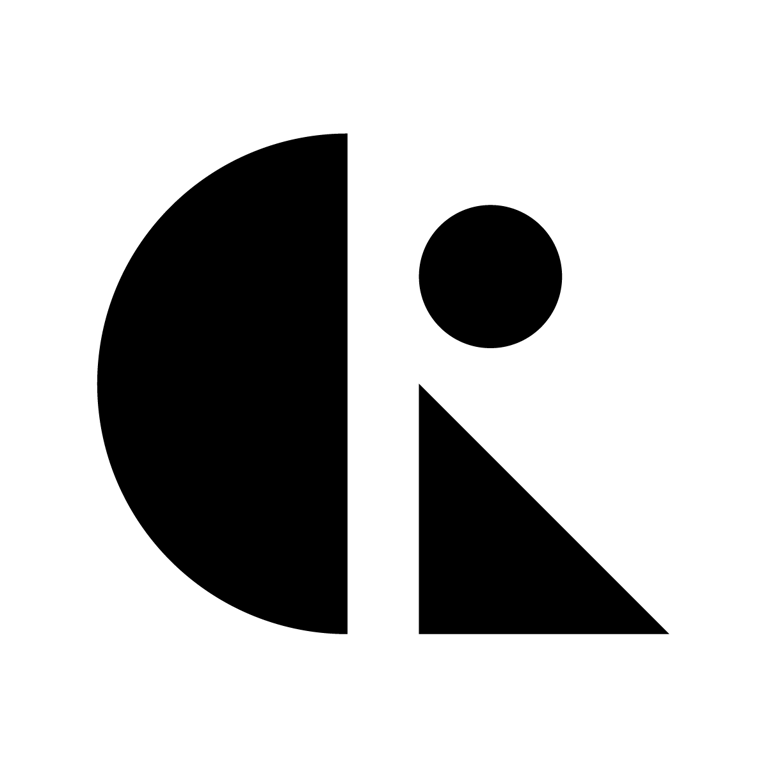Pages List
List view
Getting Started
Getting Started
Product Data Management
Product Data Management
Workflows
Workflows
Pricing and Billing
Pricing and Billing
Help & Support
Help & Support
Version Control
Revision History
The Revision History in CAD ROOMS tracks every revision of an individual file — giving teams full traceability over its lifecycle from design to release.
Overview
Each time a file is updated or released, CAD ROOMS automatically records a new revision.
This ensures all changes — both minor and major — are traceable, reviewable, and recoverable.
Revision Types
Type | Example | Created By | Description |
Minor Revision | A.1 → A.2 | Revision Upload | Internal design update (e.g., geometry change, drawing tweak) |
Major Revision | A.2 → B.1 | Manual Release or ECO | Official release for production, client, or compliance |
How to View Revision History
- Go to your Project → Files tab.
- Right-click the file → select Revisions.
- A panel appears showing:
- Revision number (e.g., A.1, A.2, B.1)
- Contributor name
- Timestamp
- Revision description (if added)
You can also view revision history directly in the 3D Viewer using the Revision Dropdown Menu.
Access Permissions
Role | Access Level |
Admins | ✅ Full access |
Collaborators | ✅ Full access |
Viewers | 🔒 View & Download |
Best Practices
- Always add a clear revision message during release.
- Share specific revisions when sending to manufacturers or clients.
- Reference revision numbers in your Bill of Materials (BOM) for clarity.
- Use File Release or ECO Release for controlled version promotion.
Why It Matters
- Design traceability — Know exactly how a file evolved.
- Version confidence — Eliminate confusion over “latest version.”
- Audit-ready history — Track every modification and release step.
- Data integrity — Keep revision records consistent across all contributors.