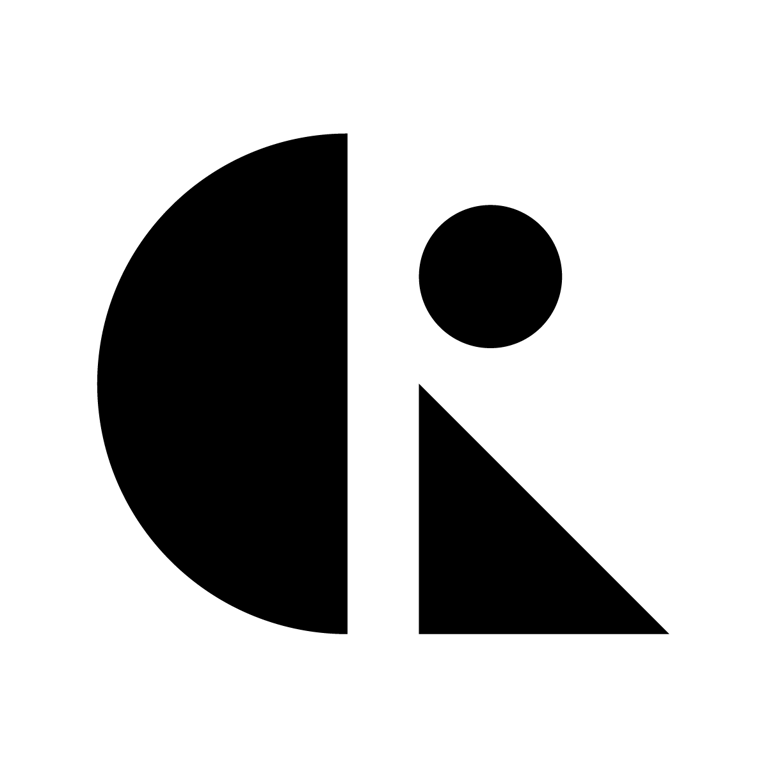Pages List
List view
Getting Started
Getting Started
Product Data Management
Product Data Management
Workflows
Workflows
Pricing and Billing
Pricing and Billing
Help & Support
Help & Support
File Check in/Check Out
Efficient collaboration in CAD ROOMS requires preventing multiple people from editing the same file at the same time. This is managed through the Check-In / Check-Out system.
🔒What is Check-Out?
- Check-Out locks a file so only you can edit it.
- While a file is checked out, other users can still preview it, but only users with proper permissions (Admins/Collaborators) can download, edit, or replace it.
- The system clearly shows the file status and who currently has it checked out.
- While a file is checked out by you, you can:
- Replace the file with a new version.
- Delete the file if it’s no longer needed
🔓 What is Check-In?
- Check-In unlocks a file, making it available for others to edit.
- By default, files are checked in automatically when you contribute them (unless you uncheck the option).
- Once checked in, teammates can check out the file for their own edits.
⚠️ Note: Only Project Admins and Collaborators can perform Check-In and Check-Out. Viewers have read-only access and cannot check out, check in, replace, delete, or contribute files.
How to Check Out a File
You can check out files in two ways:
- Top Toolbar
- Select a file in the Files tab.
- Click Checkout in the top-right toolbar.
- Right-Click Menu
- Right-click the file.
- Select Checkout from the context menu.
Once checked out, the file will display Checked Out by [your name].
Tip: When you upload a file, it remains in staging until you contribute. During contribution, you can uncheck Check-in if you want to keep it checked out for ongoing edits.
How to Check In a File
You can check in a file using either method:
- Top Toolbar
- Select the file.
- Click Check In in the top-right toolbar.
- Right-Click Menu
- Right-click the file.
- Select Check In.
Automatic Check-In : When contributing a file, the Check-in option is enabled by default. This means the file will be checked in automatically unless you uncheck it to keep it locked.
Advanced Options While Checked Out
When you check out a file, you gain extended control:
- Replace File
- Right-click → Replace
- Select a new version → Contribute to finalize
- Delete File
- Right-click → Delete
- File is removed immediately (if uncontributed or checked out by you)
⚠️ Note: These options are only available to the user who checked out the file (Admins or Collaborators).
Version Control and History
- Every Contribution creates a new version of the file and updates the project’s version history.
- Check-In simply unlocks the file for others — it does not create a new version by itself.
- The version log provides:
- Automatic versioning of contributed changes over time.
- Time Travel options to roll back to earlier versions if necessary.
- Audit trails showing who made contributions and when.
✅ Best Practices
✔️ Do
- Check out only what you actively work on.
- Contribute changes promptly.
- Communicate if you plan long edits.
- Assign roles properly so only authorized members can edit files.
❌ Don’t
- Leave files locked for long periods.
- Upload without contributing — files remain invisible to others.
- Expect Viewers to edit or check out files — they can only preview.
File Check in/ Check Out gives teams the structure and transparency they need to collaborate confidently.