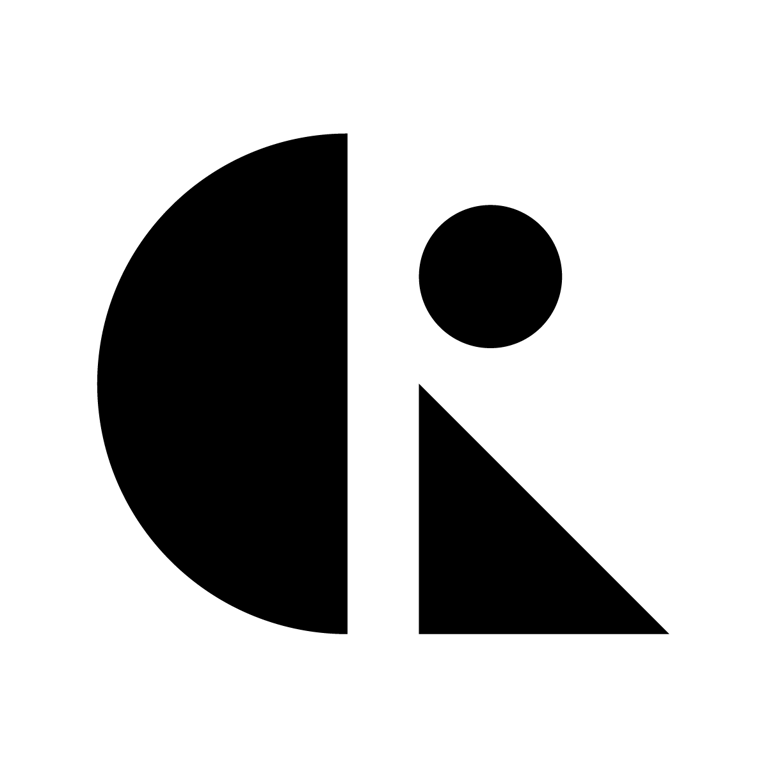Pages List
List view
Getting Started
Getting Started
Product Data Management
Product Data Management
Workflows
Workflows
Pricing and Billing
Pricing and Billing
Help & Support
Help & Support
Advanced CAD Diffing
CAD Diffing in CAD ROOMS allows you to visually compare different versions of a CAD model. This makes it easier to identify design changes, validate updates, and support engineering change reviews with clarity and confidence.
What Is CAD Diffing?
CAD Diffing is a built-in visual comparison tool that enables you to:
- Compare two versions of the same CAD file side-by-side or in overlay mode
- Instantly view changes
This feature helps engineers, designers, and reviewers quickly understand design changes between iterations—without relying on external or native CAD software.
🔍 When to Use CAD Diffing
CAD Diffing is available in two main scenarios:
- During ECO Review
- In an Engineering Change Order (ECO), reviewers can compare the updated file with its previous version.
- This makes it simple to validate proposed changes, confirm fixes, and speed up ECO approvals.
- Between File Versions
- When a file has multiple revisions, the Compare button will appear in the CAD Viewer.
- You can then select which version to compare against (not limited to the latest).
How to Perform a CAD Diff
- Open the file with different versions in the CAD Viewer.
- Click the Compare button (top-right of the viewer)
- Use the Rev dropdown to choose the base revision you want to review.
- The CAD Viewer will open in split-view or overlay mode with changes highlighted.
💡 Tip: You can compare any two versions of the same file, not just the latest revision.
Key Benefits
- Accelerated Design Reviews
Instantly spot what has changed without manual inspection — saving time in reviews.
- Reduced Errors & Increased Accuracy
Ensure no unintended modifications slip through, lowering the risk of costly mistakes before manufacturing.
- Improved Collaboration & Communication
Provide engineers, designers, and stakeholders with a clear, shared view of design differences.
- Quality Control with ECO Integration
Validate updates directly within the ECO workflow, streamlining approvals and maintaining product integrity.
This powerful tool is designed to streamline review processes, enhance collaboration across departments, and ensure all stakeholders are aligned on the latest iterations. Whether you're detecting changes, discrepancies, or updates, CAD Diffing provides clarity and precision, reducing iteration time and boosting productivity.