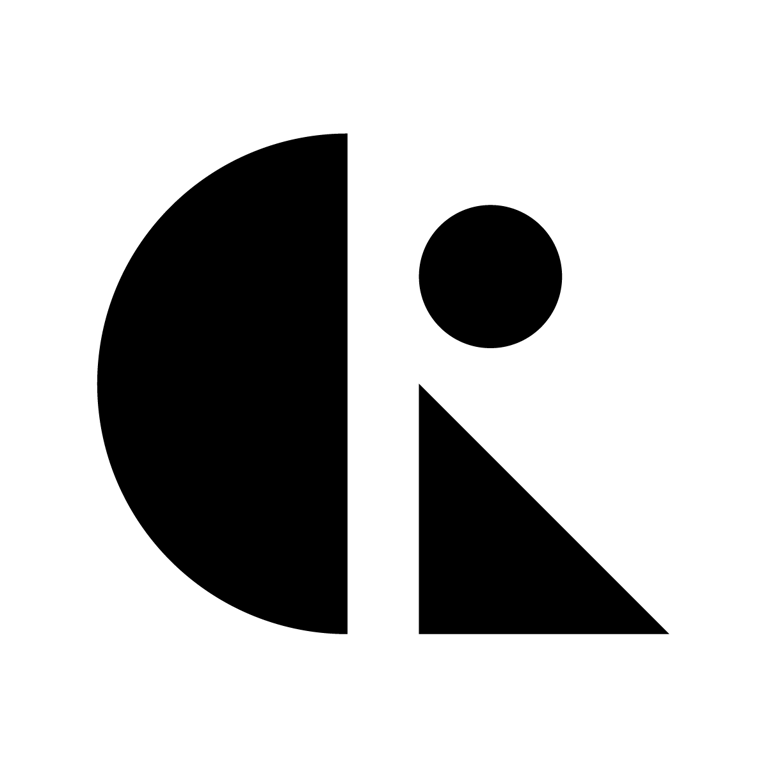Pages List
List view
Getting Started
Getting Started
Product Data Management
Product Data Management
Workflows
Workflows
Pricing and Billing
Pricing and Billing
Help & Support
Help & Support
Understanding Workspaces and Projects
Workspaces and Projects are the organizational foundation of CAD ROOMS. Understanding how they work together helps you structure your product development work effectively, maintain proper access control, and scale your team's collaboration.
This guide explains the hierarchy, when to create what, and best practices for organizing your work in CAD ROOMS.
The Organizational Hierarchy
CAD ROOMS uses a three-level hierarchy to organize your work:
Each level serves a specific purpose and has its own access control, making it easy to manage everything from small teams to large organizations with multiple products and clients.
The Complete Structure
Workspace (e.g., "Acme Engineering") ├── Project 1 (e.g., "Hydraulic Pump v2") │ ├── Folder: Design Files │ │ ├── pump-housing.sldprt │ │ └── impeller.sldprt │ ├── Folder: Drawings │ │ └── assembly-drawing.pdf │ └── Folder: Documentation │ └── specifications.docx ├── Project 2 (e.g., "Electric Motor Controller") │ └── ... └── Project 3 (e.g., "Client Demo - Prototype A") └── ...
What is a Workspace?
A workspace is an independent, secure environment for a team or organization. Think of it as your company's private space within CAD ROOMS.
Key Characteristics
Independence: Each workspace is completely separate from others. Files, projects, and members in one workspace are invisible to other workspaces.
Team-Centric: A workspace typically represents a company, department, or distinct team with its own members and billing.
Access Control: Workspace owners control who can join and what role they have.
Billing Boundary: Each workspace has its own subscription plan and billing.
What Belongs in a Workspace?
A workspace contains:
- Projects for different products or initiatives
- Workspace settings including billing and member management
- Shared resources accessible to all workspace members
Common Workspace Scenarios
Single Company Workspace:
- One workspace for your entire company
- All products as separate projects
- All employees as members
Department-Based Workspaces:
- Mechanical Engineering workspace
- Electrical Engineering workspace
- Manufacturing workspace
- Each with relevant projects and team members
Client-Specific Workspaces:
- Separate workspace for each major client
- Contains only projects for that client
- Client members can be invited with appropriate access
Personal Workspace:
- Your individual workspace for personal projects
- Side projects or learning
- No billing if on free plan
What is a Project?
A project is a container for related product development work within a workspace. It holds all the files, version history, and collaboration activity for a specific product or initiative.
Key Characteristics
Product-Centric: A project typically represents one product, one major component, or one development initiative.
Version Controlled: Every file in a project has complete version history and traceability.
Collaborative: Team members work together within projects using check-in/check-out, ECOs, and comments.
Self-Contained: Each project has its own file structure, activity log, and settings.
What Belongs in a Project?
A project contains:
- Files organized in folders (CAD files, drawings, documents)
- Version history for all files with contributions and commit hashes
- Engineering Change Orders (ECOs) for formal change management
- Activity log tracking all project events
- Project members (subset of workspace members or guests)
- Project settings including collaborator permissions
Common Project Scenarios
Product-Based Projects:
- "Hydraulic Pump Series 2000"
- "Electric Skateboard v3"
- "Industrial Robot Arm"
Component-Based Projects:
- "Battery Pack Assembly"
- "Control Electronics"
- "Mechanical Chassis"
Initiative-Based Projects:
- "Q4 2025 Product Refresh"
- "Cost Reduction Initiative"
- "Client Demo Units"
Phase-Based Projects:
- "Concept Development"
- "Prototype Testing"
- "Production Release"
The Workspace-Project Relationship
Understanding how workspaces and projects relate helps you organize effectively.
Workspace Contains Multiple Projects
One workspace can contain many projects. This is the most common scenario:
Example: Manufacturing Company
Workspace: "Acme Manufacturing" ├── Project: "Pump Model A" ├── Project: "Pump Model B" ├── Project: "Valve Assembly" ├── Project: "Custom Client Project - Tesla" └── Project: "R&D - New Materials"
Projects Inherit Workspace Members
When you're a member of a workspace, you can be given access to specific projects within it:
- Workspace Admin: Can access all projects, create new projects
- Workspace Member: Can access projects they're invited to
Permission Levels Work Together
Permissions work at both levels:
- Workspace Level: Who can join the workspace and what's their default role
- Project Level: Who can access each project and what they can do
This two-level system provides flexibility:
- Give someone workspace access to collaborate across multiple projects
- Give someone project-only access for limited collaboration
- Control who can create new projects (workspace admins)
When to Create a Workspace vs. Project
Create a New Workspace When:
✅ Starting with a new company or team
- Your organization needs its own space
- Separate billing is required
✅ Working with a major client
- Client needs to be a member
- Complete separation from other work is required
- Client-specific billing or data isolation
✅ Separating departments
- Different teams with minimal overlap
- Different billing centers
- Clear organizational boundaries
✅ Personal vs. professional work
- Keep personal projects separate
- Different billing arrangements
Create a New Project When:
✅ Starting a new product
- New product line or model
- Major component or subsystem
- Distinct development initiative
✅ Organizing by development phase
- Concept, prototype, production as separate projects
- Allows clean separation of experimental vs. production files
✅ Client-specific work within your workspace
- Custom projects for different clients
- Keeps client files organized and access-controlled
✅ Separating product generations
- Version 1, Version 2, Version 3 as separate projects
- Maintains clear history for each generation
Don't Create Multiple Workspaces When:
❌ Projects would suffice
- Same team, different products → Use projects
- Same billing entity → Use projects
- Need to share members → Use projects
❌ You want to move files between them
- Files can't easily move between workspaces
- Use projects within one workspace instead
Decision Framework
Use this flowchart to decide:
Do you need separate billing or complete data isolation? ├─ YES → Create a new Workspace └─ NO → Is this a distinct product or initiative? ├─ YES → Create a new Project └─ NO → Use folders within existing Project
Examples Applied
Scenario 1: Startup with 3 products
- Solution: 1 Workspace, 3 Projects
- Why: Same team, same billing, need to collaborate across products
Scenario 2: Consulting firm with 5 clients
- Solution: 1 Workspace, 5 Projects (one per client)
- Why: Same company, but need to control which client sees what
- Alternative: 5 Workspaces if clients need to be admins or billing is separate
Scenario 3: Large company with Mechanical and Electrical departments
- Solution: 2 Workspaces or 1 Workspace with department-based projects
- Why: Depends on whether departments share members and billing
Scenario 4: Freelancer with personal and client work
- Solution: 2 Workspaces (Personal, Professional)
- Why: Separate billing, different member sets
Organizing Files Within Projects
Once you have projects, organize files using folders:
Recommended Folder Structures
By File Type:
Project: "Hydraulic Pump v2" ├── CAD Files ├── Drawings ├── Documentation ├── Analysis Results └── Manufacturing Files
By Component:
Project: "Electric Skateboard" ├── Deck Assembly ├── Motor and Drive ├── Battery System ├── Electronics └── Complete Assembly
By Development Phase:
Project: "Industrial Robot" ├── Concept Models ├── Prototype Design ├── Production Design └── As-Built Documentation
Hybrid Approach:
Project: "Medical Device" ├── Mechanical │ ├── Housing │ └── Internal Components ├── Electrical │ ├── PCB Designs │ └── Wiring Diagrams └── Documentation ├── Regulatory └── Manufacturing
Multi-Workspace Scenarios
You can be a member of multiple workspaces simultaneously. CAD ROOMS makes it easy to switch between them.
Common Multi-Workspace Use Cases
Personal + Company:
- Personal workspace for side projects
- Company workspace for professional work
- Clean separation, easy switching
Multiple Companies:
- Full-time employer workspace
- Consulting client workspaces
- Contractor or freelance workspaces
Company + Client Workspaces:
- Your company's internal workspace
- Client workspaces where you're invited as a collaborator
- Keeps client data in their environment
Switching Between Workspaces
From the dashboard:
- Click the workspace selector (top-left)
- Choose the workspace you want to access
- You'll see only that workspace's projects and files
Each workspace maintains:
- Its own member list
- Its own projects
- Its own billing
- Complete data isolation
Best Practices
Workspace Best Practices
Naming Conventions:
- Use clear, professional names: "Acme Engineering" not "My Workspace"
- Include company or team name
- Avoid version numbers or dates
Member Management:
- Regularly review who has access
- Remove members who leave the team
- Use appropriate roles (don't make everyone an admin)
Billing:
- Assign one person as billing owner
- Review subscription needs as team grows
- Plan for storage and user limits
Project Best Practices
Naming Conventions:
- Be descriptive: "Hydraulic Pump Series 2000" not "Project 1"
- Include product name or identifier
- Use consistent naming across related projects
- Consider including version or generation: "Robot Arm v3"
Project Scope:
- Keep projects focused on one product or initiative
- Don't create a single "catch-all" project
- Split large projects by component or phase if needed
File Organization:
- Create folders before uploading files
- Use consistent folder structure across projects
- Document your folder structure in a README file
Access Control:
- Only invite necessary members to each project
- Use guest access for temporary collaborators
- Review project members periodically
Scaling Strategies
Small Team (1-5 people):
- 1 Workspace
- 1 Project per product
- Simple folder structure
Medium Team (5-20 people):
- 1 Workspace
- Multiple projects by product or client
- More detailed folder structures
- Consider project templates
Large Team (20+ people):
- 1 Workspace or department-based workspaces
- Many projects with clear naming conventions
- Standardized folder templates
- Dedicated project managers
- Regular access reviews
Workspace and Project Settings
Workspace Settings
Access workspace settings to manage:
- General: Workspace name, description
- Members: Add/remove members, assign roles
- Billing: Subscription plan, payment method
- Security: Access policies, data retention
Project Settings
Access project settings to manage:
- General: Project name, description, archive/delete
- Collaborators: Add/remove project members, assign roles
- Permissions: Control who can check out, contribute, create ECOs
- Integrations: Connect external tools (if available)
Moving and Sharing Between Workspaces
What You Can Do
Share Projects:
- Invite members from other workspaces as guests
- They access only that specific project
- Useful for client collaboration
Share Files:
- Share individual files by inviting external users as Guests.
What You Cannot Do
Move Projects Between Workspaces:
- Projects cannot be transferred between workspaces
- Plan your workspace structure carefully
- If needed, download and re-upload files (loses version history)
Merge Workspaces:
- Workspaces cannot be merged
- Each remains independent
Common Mistakes to Avoid
❌ Creating Too Many Workspaces
Problem: Separate workspaces for each product when projects would work better
Solution: Use one workspace with multiple projects
Why: Easier member management, shared billing, better collaboration
❌ Creating Too Few Projects
Problem: One giant project with all products
Solution: Split into separate projects by product or component
Why: Better organization, clearer permissions, easier to find files
❌ Inconsistent Naming
Problem: "Project 1", "New Stuff", "Test"
Solution: Use descriptive, consistent names
Why: Easier to find, more professional, scales better
❌ Not Using Folders
Problem: All files in project root
Solution: Create logical folder structure
Why: Easier navigation, better organization, clearer purpose
❌ Wrong Permission Levels
Problem: Making everyone an admin or giving too little access
Solution: Use appropriate roles for each person's needs
Why: Security, prevents accidental changes, proper collaboration
Migration and Reorganization
If You Need to Reorganize
Within a Project:
- ✅ Easy: Move files between folders
- ✅ Easy: Rename folders
- ✅ Easy: Create new folder structure
Between Projects (same workspace):
- ⚠️ Possible: Download and re-upload files
- ⚠️ Limitation: Loses version history
- 💡 Better: Plan project structure carefully from the start
Between Workspaces:
- ⚠️ Difficult: No direct transfer
- ⚠️ Workaround: Download and re-upload
- ⚠️ Limitation: Loses all history and metadata
- 💡 Best: Plan workspace structure very carefully
Quick Reference
Workspace vs. Project
Aspect | Workspace | Project |
Purpose | Team/organization container | Product/initiative container |
Contains | Projects, members, billing | Files, folders, version history |
Access Control | Workspace-level roles | Project-level permissions |
Billing | Per workspace | Included in workspace |
Typical Count | 1-3 per user | 5-50 per workspace |
Isolation | Complete separation | Shared workspace members |
When to Create What
Situation | Create |
New company or team | Workspace |
New product or initiative | Project |
Major client (separate billing) | Workspace |
Client project (shared billing) | Project |
Department with separate billing | Workspace |
Department with shared billing | Project |
Personal vs. professional work | 2 Workspaces |
Different products, same team | Projects |
Related Articles
Understanding Workspaces and ProjectsThe Organizational HierarchyThe Complete StructureWhat is a Workspace?Key CharacteristicsWhat Belongs in a Workspace?Common Workspace ScenariosWhat is a Project?Key CharacteristicsWhat Belongs in a Project?Common Project ScenariosThe Workspace-Project RelationshipWorkspace Contains Multiple ProjectsProjects Inherit Workspace MembersPermission Levels Work TogetherWhen to Create a Workspace vs. ProjectCreate a New Workspace When:Create a New Project When:Don't Create Multiple Workspaces When:Decision FrameworkExamples AppliedOrganizing Files Within ProjectsRecommended Folder StructuresMulti-Workspace ScenariosCommon Multi-Workspace Use CasesSwitching Between WorkspacesBest PracticesWorkspace Best PracticesProject Best PracticesScaling StrategiesWorkspace and Project SettingsWorkspace SettingsProject SettingsMoving and Sharing Between WorkspacesWhat You Can DoWhat You Cannot DoCommon Mistakes to Avoid❌ Creating Too Many Workspaces❌ Creating Too Few Projects❌ Inconsistent Naming❌ Not Using Folders❌ Wrong Permission LevelsMigration and ReorganizationIf You Need to ReorganizeQuick ReferenceWorkspace vs. ProjectWhen to Create WhatRelated Articles