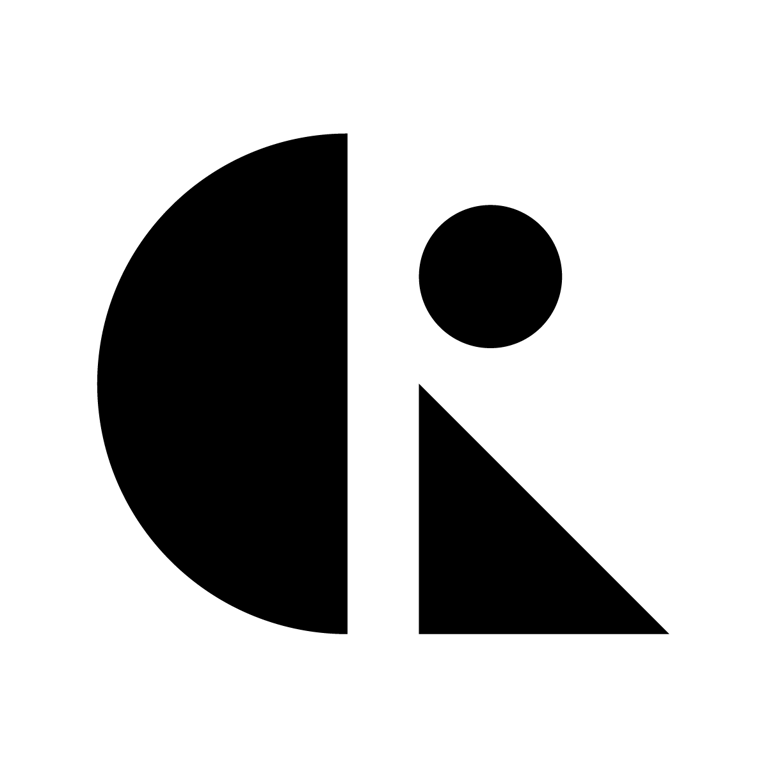Pages List
List view
Getting Started
Getting Started
Product Data Management
Product Data Management
Workflows
Workflows
Pricing and Billing
Pricing and Billing
Help & Support
Help & Support
Understanding Engineering Change Orders (ECOs)
Engineering Change Orders (ECOs) provide a formal, traceable process for managing design changes in CAD ROOMS. Whether you’re working in a regulated industry or simply want better change control, understanding ECOs helps you maintain design integrity, ensure proper approvals, and create a complete audit trail.
This guide explains what ECOs are, when to use them, how they work, and best practices for implementing formal change management in your projects.
What is an Engineering Change Order?
An Engineering Change Order (ECO) is a formal request to modify a design, accompanied by:
- Description of what needs to change and why
- Affected files that will be modified
- Rationale for the change (problem being solved, improvement being made)
- Review and approval workflow before implementation
- Linked contributions showing exactly what changed
- Audit trail documenting the entire process
Think of an ECO as a proposal + approval + implementation all tracked in one place.
ECO vs. Regular Contribution
Regular Contribution:
- Immediate change to files
- No approval required
- Suitable for ongoing development work
- Quick and informal
- Immediate change to files
- No approval required
- Suitable for ongoing development work
- Quick and informal
ECO:
- Proposed change requiring approval
- Formal review process
- Suitable for controlled changes
- Documented and traceable
- Proposed change requiring approval
- Formal review process
- Suitable for controlled changes
- Documented and traceable
Key Difference: ECOs add a review and approval gate before changes are implemented, ensuring that modifications are intentional, justified, and authorized.
Why Use ECOs?
1. Change Control
Problem: Without ECOs, anyone with Collaborator access can modify files at any time, potentially:
- Making unauthorized changes
- Breaking working designs
- Introducing errors
- Changing released products without documentation
- Making unauthorized changes
- Breaking working designs
- Introducing errors
- Changing released products without documentation
Solution: ECOs require approval before changes are implemented, ensuring:
- All changes are intentional
- Stakeholders review proposed modifications
- Changes are documented with rationale
- Only approved changes make it into the design
- All changes are intentional
- Stakeholders review proposed modifications
- Changes are documented with rationale
- Only approved changes make it into the design
2. Traceability
Problem: When issues arise, it’s hard to know:
- Why a change was made
- Who approved it
- What problem it solved
- When it was implemented
- Why a change was made
- Who approved it
- What problem it solved
- When it was implemented
Solution: ECOs create a complete record:
- Rationale documented upfront
- Approvers identified
- Implementation linked to the ECO
- Searchable history of all changes
- Rationale documented upfront
- Approvers identified
- Implementation linked to the ECO
- Searchable history of all changes
3. Compliance
Problem: Regulated industries (medical devices, aerospace, automotive) require:
- Documented change processes
- Approval records
- Traceability from requirement to implementation
- Audit trails for regulatory review
- Documented change processes
- Approval records
- Traceability from requirement to implementation
- Audit trails for regulatory review
Solution: ECOs provide:
- Formal change documentation
- Approval workflows
- Complete audit trail
- Regulatory-ready records
- Formal change documentation
- Approval workflows
- Complete audit trail
- Regulatory-ready records
4. Communication
Problem: Team members may not know:
- What changes are being considered
- Why changes are needed
- When changes will happen
- Who’s responsible for changes
- What changes are being considered
- Why changes are needed
- When changes will happen
- Who’s responsible for changes
Solution: ECOs facilitate communication:
- Proposed changes are visible to the team
- @mentions notify relevant stakeholders
- Comments enable discussion
- Status shows progress (draft, review, approved, implemented)
- Proposed changes are visible to the team
- @mentions notify relevant stakeholders
- Comments enable discussion
- Status shows progress (draft, review, approved, implemented)
When to Use ECOs
✅ Use ECOs For:
Released Products:
- Any change to a design that’s been released to manufacturing
- Updates to products already in production
- Modifications to customer-delivered designs
- Any change to a design that’s been released to manufacturing
- Updates to products already in production
- Modifications to customer-delivered designs
Significant Design Changes:
- Major geometry modifications
- Material changes
- Assembly structure changes
- Changes affecting fit, form, or function
- Major geometry modifications
- Material changes
- Assembly structure changes
- Changes affecting fit, form, or function
Regulatory or Compliance Changes:
- Modifications to regulated products (medical, aerospace, automotive)
- Changes requiring regulatory notification
- Updates affecting certifications
- Modifications to regulated products (medical, aerospace, automotive)
- Changes requiring regulatory notification
- Updates affecting certifications
Customer-Requested Changes:
- Client-requested modifications
- Field issue resolutions
- Performance improvements requested by customers
- Client-requested modifications
- Field issue resolutions
- Performance improvements requested by customers
Cross-Team Changes:
- Changes affecting multiple disciplines (mechanical + electrical)
- Modifications requiring input from manufacturing, QA, or other teams
- Changes with broad impact
- Changes affecting multiple disciplines (mechanical + electrical)
- Modifications requiring input from manufacturing, QA, or other teams
- Changes with broad impact
Cost or Schedule Impact:
- Changes affecting project budget
- Modifications impacting delivery timeline
- Tooling or manufacturing process changes
- Changes affecting project budget
- Modifications impacting delivery timeline
- Tooling or manufacturing process changes
❌ Don’t Use ECOs For:
Ongoing Development:
- Normal design iteration during development
- Exploratory changes in concept phase
- Routine updates before first release
- Normal design iteration during development
- Exploratory changes in concept phase
- Routine updates before first release
Minor Corrections:
- Typos in documentation
- Drawing cosmetic updates
- Non-functional changes with no impact
- Typos in documentation
- Drawing cosmetic updates
- Non-functional changes with no impact
Personal Projects:
- Solo work where you’re the only stakeholder
- Projects without formal release process
- Learning or experimental projects
- Solo work where you’re the only stakeholder
- Projects without formal release process
- Learning or experimental projects
Quick Fixes (unless released):
- Bug fixes during development
- Obvious errors caught immediately
- Changes that don’t require approval
- Bug fixes during development
- Obvious errors caught immediately
- Changes that don’t require approval
ECO Lifecycle
ECOs move through several stages from creation to implementation:
1. Draft
Status: ECO is being prepared
Who: Creator is writing description, adding files, defining scope
Actions: Edit description, add/remove files, save as draft
Visibility: Visible to project members
2. Submitted for Review
Status: ECO is ready for review
Who: Creator submits, reviewers are notified
Actions: Reviewers examine proposed changes, add comments, ask questions
Visibility: Reviewers receive notifications, can @mention others
3. Under Review
Status: Active discussion and evaluation
Who: Team members review, discuss, request clarifications
Actions: Comment, @mention stakeholders, request changes
Outcome: Approve, request revisions, or reject
4. Approved
Status: ECO has been approved for implementation
Who: Designated approvers have authorized the change
Actions: Implementer can now make the changes
Visibility: Team sees approved status, knows change is coming
5. Implemented
Status: Changes have been made and contributed
Who: Implementer has modified files and linked contributions
Actions: View linked contributions, see what actually changed
Outcome: ECO is complete, changes are in the design
6. Closed
Status: ECO is finalized
Who: Admin or creator closes the ECO
Actions: ECO becomes part of permanent record
Visibility: Archived but searchable for future reference
ECO Components
1. ECO Number
Auto-generated identifier (e.g., ECO-001, ECO-042)
Purpose:
- Unique reference for the change
- Used in discussions and documentation
- Links to related contributions
- Unique reference for the change
- Used in discussions and documentation
- Links to related contributions
Usage: “Please review ECO-042 before the meeting”
2. Title
Brief description of the change (e.g., “Increase wall thickness for strength”)
Best Practices:
- Be specific and descriptive
- Indicate what’s changing, not just “update”
- Keep it concise (one line)
- Be specific and descriptive
- Indicate what’s changing, not just “update”
- Keep it concise (one line)
Examples:
- ✅ “Relocate mounting holes for chassis compatibility”
- ✅ “Change material from aluminum to steel per stress analysis”
- ❌ “Update part”
- ❌ “Changes”
- ✅ “Relocate mounting holes for chassis compatibility”
- ✅ “Change material from aluminum to steel per stress analysis”
- ❌ “Update part”
- ❌ “Changes”
3. Description
Detailed explanation of the change
Should Include:
- What: Exactly what will change
- Why: Rationale for the change
- Impact: What this affects (other parts, assembly, manufacturing)
- Alternatives: Why this approach was chosen
- What: Exactly what will change
- Why: Rationale for the change
- Impact: What this affects (other parts, assembly, manufacturing)
- Alternatives: Why this approach was chosen
Example:
What: Increase wall thickness of housing from 2mm to 3mm Why: Stress analysis shows potential failure under maximum load. Current 2mm thickness has safety factor of 1.2, which is below our 1.5 requirement. Impact: - Increases part weight by 50g - Requires updated injection molding tool - Assembly clearances remain adequate Alternatives Considered: - Ribbing: Would add complexity and cost - Different material: Would affect other design constraints - Thickness increase: Best balance of strength and cost
4. Affected Files
List of files that will be modified
Shown:
- File names
- Current versions (commit hashes)
- File types
- File names
- Current versions (commit hashes)
- File types
Purpose:
- Reviewers know what to examine
- Scope of change is clear
- Implementation is tracked
- Reviewers know what to examine
- Scope of change is clear
- Implementation is tracked
5. Rationale / Reason for Change
Why this change is needed
Common Reasons:
- Design defect or error
- Performance improvement
- Cost reduction
- Manufacturing issue
- Customer request
- Regulatory requirement
- Field failure
- Design optimization
- Design defect or error
- Performance improvement
- Cost reduction
- Manufacturing issue
- Customer request
- Regulatory requirement
- Field failure
- Design optimization
6. Reviewers and Approvers
Who needs to review and approve
Typical Reviewers:
- Design engineer (technical review)
- Project manager (schedule/budget impact)
- Manufacturing engineer (producibility)
- Quality engineer (compliance)
- Customer representative (if applicable)
- Design engineer (technical review)
- Project manager (schedule/budget impact)
- Manufacturing engineer (producibility)
- Quality engineer (compliance)
- Customer representative (if applicable)
Approval Workflow:
- Can require single approver or multiple
- Can require sequential or parallel approval
- Configurable per project
- Can require single approver or multiple
- Can require sequential or parallel approval
- Configurable per project
7. Comments and Discussion
Threaded conversation about the ECO
Features:
- @mentions to notify specific people
- Markdown formatting for clarity
- Attachments (analysis results, sketches)
- Timestamp and author tracking
- @mentions to notify specific people
- Markdown formatting for clarity
- Attachments (analysis results, sketches)
- Timestamp and author tracking
Use For:
- Questions and clarifications
- Technical discussions
- Approval conditions
- Implementation notes
- Questions and clarifications
- Technical discussions
- Approval conditions
- Implementation notes
8. Linked Contributions
Commit hashes showing what actually changed
Shown After Implementation:
- Contribution messages
- Commit hashes
- Files modified
- Who made the changes
- When changes were made
- Contribution messages
- Commit hashes
- Files modified
- Who made the changes
- When changes were made
Purpose:
- Proves ECO was implemented
- Links proposal to actual changes
- Enables version comparison
- Proves ECO was implemented
- Links proposal to actual changes
- Enables version comparison
Creating an ECO
Step-by-Step Process
1. Identify the Need:
- Problem discovered
- Improvement opportunity identified
- Change requested by stakeholder
- Problem discovered
- Improvement opportunity identified
- Change requested by stakeholder
2. Prepare the ECO:
- Navigate to project → ECOs tab
- Click “Create ECO”
- Enter title and description
- Add affected files
- Specify rationale
- Navigate to project → ECOs tab
- Click “Create ECO”
- Enter title and description
- Add affected files
- Specify rationale
3. Add Context:
- Attach supporting documents (analysis, test results)
- Reference related ECOs or requirements
- Include sketches or markups if helpful
- Attach supporting documents (analysis, test results)
- Reference related ECOs or requirements
- Include sketches or markups if helpful
4. Assign Reviewers:
- Add team members who need to review
- Specify approvers
- @mention key stakeholders
- Add team members who need to review
- Specify approvers
- @mention key stakeholders
5. Submit for Review:
- Save as draft first if you want to refine
- Submit when ready for team review
- Reviewers are automatically notified
- Save as draft first if you want to refine
- Submit when ready for team review
- Reviewers are automatically notified
6. Facilitate Discussion:
- Respond to questions in comments
- Provide additional information as needed
- Revise description if scope changes
- Respond to questions in comments
- Provide additional information as needed
- Revise description if scope changes
7. Implement After Approval:
- Check out affected files
- Make the changes
- Contribute with reference to ECO number
- Link contributions to the ECO
- Check out affected files
- Make the changes
- Contribute with reference to ECO number
- Link contributions to the ECO
8. Close the ECO:
- Verify all changes are complete
- Close the ECO
- ECO becomes part of permanent record
- Verify all changes are complete
- Close the ECO
- ECO becomes part of permanent record
ECO Workflow Patterns
Pattern 1: Simple Approval
Use Case: Small team, informal process
Workflow:
1. Engineer creates ECO
2. Project lead reviews and approves
3. Engineer implements
4. ECO closed
1. Engineer creates ECO
2. Project lead reviews and approves
3. Engineer implements
4. ECO closed
Participants: 2-3 people
Pattern 2: Multi-Discipline Review
Use Case: Changes affecting multiple teams
Workflow:
1. Mechanical engineer creates ECO
2. Electrical engineer reviews (parallel)
3. Manufacturing engineer reviews (parallel)
4. Project manager approves (after all reviews)
5. Original engineer implements
6. ECO closed
1. Mechanical engineer creates ECO
2. Electrical engineer reviews (parallel)
3. Manufacturing engineer reviews (parallel)
4. Project manager approves (after all reviews)
5. Original engineer implements
6. ECO closed
Participants: 4-5 people
Pattern 3: Sequential Approval
Use Case: Hierarchical approval required
Workflow:
1. Engineer creates ECO
2. Senior engineer reviews and approves
3. Engineering manager approves
4. Quality manager approves
5. Engineer implements
6. ECO closed
1. Engineer creates ECO
2. Senior engineer reviews and approves
3. Engineering manager approves
4. Quality manager approves
5. Engineer implements
6. ECO closed
Participants: 4 people, sequential
Pattern 4: Customer Approval
Use Case: Client-requested or client-approved changes
Workflow:
1. Engineer creates ECO
2. Internal team reviews
3. Customer representative reviews (guest access)
4. Customer approves
5. Engineer implements
6. ECO closed
1. Engineer creates ECO
2. Internal team reviews
3. Customer representative reviews (guest access)
4. Customer approves
5. Engineer implements
6. ECO closed
Participants: Internal team + customer
Best Practices
Writing Effective ECOs
Be Specific:
- Clearly state what will change
- Quantify when possible (“increase from 2mm to 3mm” not “make thicker”)
- Specify which files and features
- Clearly state what will change
- Quantify when possible (“increase from 2mm to 3mm” not “make thicker”)
- Specify which files and features
Explain Why:
- Provide clear rationale
- Reference supporting data (test results, analysis)
- Explain why this solution was chosen over alternatives
- Provide clear rationale
- Reference supporting data (test results, analysis)
- Explain why this solution was chosen over alternatives
Consider Impact:
- Identify downstream effects
- Note schedule or cost implications
- Flag compatibility issues
- Identify downstream effects
- Note schedule or cost implications
- Flag compatibility issues
Link Related Items:
- Reference related ECOs
- Link to requirements or specifications
- Cite customer requests or field issues
- Reference related ECOs
- Link to requirements or specifications
- Cite customer requests or field issues
Review Process
Timely Reviews:
- Set expectations for review turnaround
- Use @mentions to notify reviewers
- Follow up on pending reviews
- Set expectations for review turnaround
- Use @mentions to notify reviewers
- Follow up on pending reviews
Constructive Feedback:
- Ask clarifying questions
- Suggest alternatives if you see issues
- Approve with conditions if needed
- Ask clarifying questions
- Suggest alternatives if you see issues
- Approve with conditions if needed
Document Decisions:
- Record why ECO was approved or rejected
- Note any conditions or requirements
- Capture important discussion points
- Record why ECO was approved or rejected
- Note any conditions or requirements
- Capture important discussion points
Implementation
Reference ECO in Contributions:
- Include ECO number in contribution message
- Example: “ECO-042: Increased wall thickness to 3mm per stress analysis”
- Include ECO number in contribution message
- Example: “ECO-042: Increased wall thickness to 3mm per stress analysis”
Link Contributions to ECO:
- Attach commit hashes to the ECO record
- Enables traceability from proposal to implementation
- Attach commit hashes to the ECO record
- Enables traceability from proposal to implementation
Verify Completeness:
- Ensure all affected files were modified
- Check that changes match ECO description
- Close ECO only when fully implemented
- Ensure all affected files were modified
- Check that changes match ECO description
- Close ECO only when fully implemented
ECO Management
Regular Review:
- Weekly review of open ECOs
- Close completed ECOs promptly
- Follow up on stalled ECOs
- Weekly review of open ECOs
- Close completed ECOs promptly
- Follow up on stalled ECOs
Metrics:
- Track ECO cycle time (creation to closure)
- Monitor approval bottlenecks
- Analyze common change reasons
- Track ECO cycle time (creation to closure)
- Monitor approval bottlenecks
- Analyze common change reasons
Continuous Improvement:
- Review ECO process effectiveness
- Simplify where possible
- Adjust approval workflows as needed
- Review ECO process effectiveness
- Simplify where possible
- Adjust approval workflows as needed
ECO Integration with Version Control
ECOs and version control work together seamlessly:
Before ECO Approval
Files remain unchanged:
- Current versions stay as-is
- No one can implement changes yet
- Team continues working on other tasks
- Current versions stay as-is
- No one can implement changes yet
- Team continues working on other tasks
After ECO Approval
Implementer makes changes:
1. Check out affected files
2. Make modifications
3. Stage changes
4. Contribute with ECO reference
5. Link contributions to ECO
1. Check out affected files
2. Make modifications
3. Stage changes
4. Contribute with ECO reference
5. Link contributions to ECO
Traceability Chain
ECO-042: "Increase wall thickness" ├── Describes what and why ├── Lists affected files ├── Shows approval by project lead └── Links to contributions: ├── Commit d27710: "ECO-042: Updated housing.sldprt" └── Commit d27711: "ECO-042: Updated assembly.sldasm"
Version Comparison
Before and After:
- Use CAD diffing to compare versions
- Reference commit hashes from ECO
- Verify changes match ECO description
- Use CAD diffing to compare versions
- Reference commit hashes from ECO
- Verify changes match ECO description
ECOs for Compliance
Regulatory Requirements
Many industries require formal change control:
Medical Devices (FDA, ISO 13485):
- Documented change process
- Risk assessment for changes
- Approval records
- Traceability to requirements
- Documented change process
- Risk assessment for changes
- Approval records
- Traceability to requirements
Aerospace (AS9100):
- Configuration management
- Change impact analysis
- Approval documentation
- Supplier notification
- Configuration management
- Change impact analysis
- Approval documentation
- Supplier notification
Automotive (IATF 16949):
- Change control process
- Customer approval for certain changes
- Traceability to PPAP
- Supplier change notification
- Change control process
- Customer approval for certain changes
- Traceability to PPAP
- Supplier change notification
How CAD ROOMS ECOs Support Compliance
Documentation:
- Complete change description
- Rationale and justification
- Impact analysis
- Complete change description
- Rationale and justification
- Impact analysis
Approval Records:
- Who approved and when
- Approval workflow documented
- Audit trail preserved
- Who approved and when
- Approval workflow documented
- Audit trail preserved
Traceability:
- ECO linked to requirements (via description)
- ECO linked to implementation (commit hashes)
- Complete history maintained
- ECO linked to requirements (via description)
- ECO linked to implementation (commit hashes)
- Complete history maintained
Audit Trail:
- All actions timestamped
- User identity recorded
- Changes immutable once implemented
- All actions timestamped
- User identity recorded
- Changes immutable once implemented
Common ECO Scenarios
Scenario 1: Design Defect
Situation: Testing reveals a design flaw
ECO Process:
1. Test engineer creates ECO describing the defect
2. Attaches test results showing failure
3. Proposes fix (or designer proposes in comments)
4. Design engineer reviews and approves fix approach
5. Project manager approves (schedule/budget impact)
6. Designer implements fix
7. ECO closed, linked to new version
1. Test engineer creates ECO describing the defect
2. Attaches test results showing failure
3. Proposes fix (or designer proposes in comments)
4. Design engineer reviews and approves fix approach
5. Project manager approves (schedule/budget impact)
6. Designer implements fix
7. ECO closed, linked to new version
Scenario 2: Cost Reduction
Situation: Manufacturing suggests material change to reduce cost
ECO Process:
1. Manufacturing engineer creates ECO
2. Describes cost savings and material change
3. Design engineer reviews (ensures performance maintained)
4. Quality engineer reviews (ensures compliance)
5. Project manager approves
6. Designer implements material change
7. ECO closed
1. Manufacturing engineer creates ECO
2. Describes cost savings and material change
3. Design engineer reviews (ensures performance maintained)
4. Quality engineer reviews (ensures compliance)
5. Project manager approves
6. Designer implements material change
7. ECO closed
Scenario 3: Customer Request
Situation: Customer requests modification
ECO Process:
1. Sales/PM creates ECO based on customer request
2. Describes requested change and customer rationale
3. Design engineer reviews feasibility
4. Manufacturing engineer reviews producibility
5. Customer approves proposed solution (guest access)
6. Designer implements
7. ECO closed, customer notified
1. Sales/PM creates ECO based on customer request
2. Describes requested change and customer rationale
3. Design engineer reviews feasibility
4. Manufacturing engineer reviews producibility
5. Customer approves proposed solution (guest access)
6. Designer implements
7. ECO closed, customer notified
Scenario 4: Field Issue
Situation: Product fails in field, root cause identified
ECO Process:
1. Quality engineer creates ECO
2. Describes failure mode and root cause
3. Attaches failure analysis report
4. Proposes corrective action
5. Multi-discipline review (design, manufacturing, quality)
6. Management approves (may affect shipped products)
7. Designer implements fix
8. ECO closed, linked to corrective action report
1. Quality engineer creates ECO
2. Describes failure mode and root cause
3. Attaches failure analysis report
4. Proposes corrective action
5. Multi-discipline review (design, manufacturing, quality)
6. Management approves (may affect shipped products)
7. Designer implements fix
8. ECO closed, linked to corrective action report
ECO vs. Other Change Management Approaches
ECO vs. Informal Discussion
Informal:
- Quick verbal agreement
- No documentation
- No approval record
- Hard to trace later
- Quick verbal agreement
- No documentation
- No approval record
- Hard to trace later
ECO:
- Documented proposal
- Formal approval
- Complete record
- Easy to reference
- Documented proposal
- Formal approval
- Complete record
- Easy to reference
When to use each:
- Informal: Development phase, minor tweaks
- ECO: Released products, significant changes
- Informal: Development phase, minor tweaks
- ECO: Released products, significant changes
ECO vs. Email Approval
Email:
- Scattered across inboxes
- Hard to find later
- No link to implementation
- Approval chain unclear
- Scattered across inboxes
- Hard to find later
- No link to implementation
- Approval chain unclear
ECO:
- Centralized in project
- Searchable and accessible
- Linked to actual changes
- Clear approval workflow
- Centralized in project
- Searchable and accessible
- Linked to actual changes
- Clear approval workflow
ECO vs. External Change Management Systems
External Systems (PLM, ERP):
- May be more complex
- Require integration
- Often more expensive
- May have more features
- May be more complex
- Require integration
- Often more expensive
- May have more features
CAD ROOMS ECOs:
- Integrated with file version control
- No separate system to manage
- Directly linked to CAD files
- Simpler for small-medium teams
- Integrated with file version control
- No separate system to manage
- Directly linked to CAD files
- Simpler for small-medium teams
Best Approach: Use CAD ROOMS ECOs for design changes, integrate with external systems for broader change management if needed
Troubleshooting ECOs
ECO Stuck in Review
Problem: ECO has been in review for weeks
Solutions:
- @mention reviewers to prompt action
- Discuss in team meeting
- Set review SLAs (e.g., 3 days)
- Escalate to project manager
- @mention reviewers to prompt action
- Discuss in team meeting
- Set review SLAs (e.g., 3 days)
- Escalate to project manager
Unclear ECO Description
Problem: Reviewers don’t understand what’s being proposed
Solutions:
- Request clarification in comments
- Ask for sketches or markups
- Suggest specific information needed
- Creator revises description
- Request clarification in comments
- Ask for sketches or markups
- Suggest specific information needed
- Creator revises description
ECO Scope Creep
Problem: Discussion expands beyond original ECO scope
Solutions:
- Create separate ECO for additional changes
- Refocus discussion on original scope
- Close current ECO and create new one if needed
- Create separate ECO for additional changes
- Refocus discussion on original scope
- Close current ECO and create new one if needed
Implementation Doesn’t Match ECO
Problem: Changes made don’t match ECO description
Solutions:
- Review commit hashes linked to ECO
- Use CAD diff to compare
- Revise ECO description if scope changed
- Create follow-up ECO if additional changes needed
- Review commit hashes linked to ECO
- Use CAD diff to compare
- Revise ECO description if scope changed
- Create follow-up ECO if additional changes needed
Quick Reference
ECO Decision Tree
Is the product released or in production? ├─ YES → Use ECO └─ NO → Is this a significant change? ├─ YES → Is approval required? │ ├─ YES → Use ECO │ └─ NO → Regular contribution (consider ECO for documentation) └─ NO → Regular contribution
ECO Checklist
Before creating an ECO:
- ☐ Is this change significant enough to warrant formal approval?
- ☐ Do I have clear rationale for the change?
- ☐ Have I identified all affected files?
- ☐ Do I know who needs to review/approve?
- ☐ Do I have supporting documentation (analysis, test results)?
- ☐ Is this change significant enough to warrant formal approval?
- ☐ Do I have clear rationale for the change?
- ☐ Have I identified all affected files?
- ☐ Do I know who needs to review/approve?
- ☐ Do I have supporting documentation (analysis, test results)?
Before approving an ECO:
- ☐ Is the description clear and complete?
- ☐ Is the rationale sound?
- ☐ Have I considered downstream impacts?
- ☐ Are all affected files identified?
- ☐ Is the proposed solution appropriate?
- ☐ Is the description clear and complete?
- ☐ Is the rationale sound?
- ☐ Have I considered downstream impacts?
- ☐ Are all affected files identified?
- ☐ Is the proposed solution appropriate?
Before closing an ECO:
- ☐ Have all changes been implemented?
- ☐ Are contributions linked to the ECO?
- ☐ Does implementation match the ECO description?
- ☐ Have stakeholders been notified?
- ☐ Have all changes been implemented?
- ☐ Are contributions linked to the ECO?
- ☐ Does implementation match the ECO description?
- ☐ Have stakeholders been notified?
Next Steps
Now that you understand ECOs:
- Evaluate your need - Does your team need formal change control?
- Define your process - Who approves what types of changes?
- Create your first ECO - Start with a real change that needs approval
- Refine your workflow - Adjust based on what works for your team
- Train your team - Ensure everyone understands when and how to use ECOs
For questions about implementing ECOs in your workflow, contact our support team or book a demo:
Related Articles
Understanding Engineering Change Orders (ECOs)What is an Engineering Change Order?ECO vs. Regular ContributionWhy Use ECOs?1. Change Control2. Traceability3. Compliance4. CommunicationWhen to Use ECOs✅ Use ECOs For:❌ Don’t Use ECOs For:ECO Lifecycle1. Draft2. Submitted for Review3. Under Review4. Approved5. Implemented6. ClosedECO Components1. ECO Number2. Title3. Description4. Affected Files5. Rationale / Reason for Change6. Reviewers and Approvers7. Comments and Discussion8. Linked ContributionsCreating an ECOStep-by-Step ProcessECO Workflow PatternsPattern 1: Simple ApprovalPattern 2: Multi-Discipline ReviewPattern 3: Sequential ApprovalPattern 4: Customer ApprovalBest PracticesWriting Effective ECOsReview ProcessImplementationECO ManagementECO Integration with Version ControlBefore ECO ApprovalAfter ECO ApprovalTraceability ChainVersion ComparisonECOs for ComplianceRegulatory RequirementsHow CAD ROOMS ECOs Support ComplianceCommon ECO ScenariosScenario 1: Design DefectScenario 2: Cost ReductionScenario 3: Customer RequestScenario 4: Field IssueECO vs. Other Change Management ApproachesECO vs. Informal DiscussionECO vs. Email ApprovalECO vs. External Change Management SystemsTroubleshooting ECOsECO Stuck in ReviewUnclear ECO DescriptionECO Scope CreepImplementation Doesn’t Match ECOQuick ReferenceECO Decision TreeECO ChecklistNext StepsRelated Articles