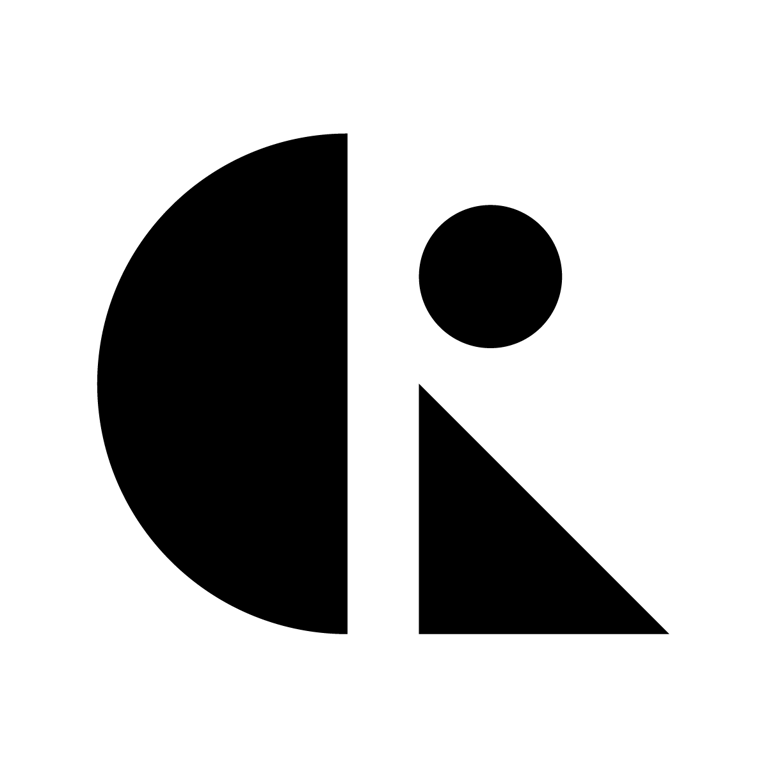Pages List
List view
Getting Started
Getting Started
Product Data Management
Product Data Management
Workflows
Workflows
Pricing and Billing
Pricing and Billing
Help & Support
Help & Support
Uploading and Managing Files
In CAD ROOMS, projects rely on efficient file management to keep design data organized, secure, and traceable. You can upload, structure, and manage files directly in your project’s Files tab.
Overview
Files are at the heart of CAD ROOMS. Each project stores CAD data, drawings, documents, and supporting files in a secure, version-controlled environment.
⚠️ Note: Only Project Admins and Collaborators can upload, contribute, replace, delete, or share files. Viewers have read-only access — they can preview files but cannot upload, check-in/out, download, or manage files.
How to Upload Files
- Go to your Workspace, open the target Project.
- Navigate to the Files tab.
- Choose one of two ways to upload:
- Click the Add button (top-right) → select the File.
- Right-click anywhere in the Drive section → choose Upload File→ select the File.
- In the Upload File popup:
- Select the target folder (or leave it blank to upload to root). You can remove unwanted files with the “X” button.
- Click Upload to confirm.
✔️ Supported formats: Over 35+ CAD and design file types (STEP, IGES, STL, DWG, etc.).
💡 Tip: Uploading alone does not check files in or out. Files remain uncontributed until you complete the Contribute step.
Contribute Uploaded Files
After uploading, your files are placed in staging. They must be Contributed to become part of the project history.
- Above the Cloud Drive, you’ll see a banner:
“You have X staged file(s) ready to be contributed.”
- Files that are not yet contributed show the status:
“Staging file waiting for contribution.”
Steps to Contribute
- Click Contribute in the top banner.
- In the Contribution popup:
- Select the files you want to include to contribute.
- Enter a Title (required).
- The Check-in option is enabled by default ✅ → the file will be checked in (unlocked).
- If you uncheck this option, the file will remain Checked Out (locked by you for continued editing).
- Click Contribute to finalize.
⚠️ Important:
- Uploading alone does not create version history — only Contribute does.
- Check-in (default) = submits and unlocks the file for team use.
- If you uploaded the wrong files, you can Reset them before creating a contribution. This lets you clean up staged files and avoid pushing unwanted data into version history.
💡 Tip: Always Contribute files promptly. This ensures they are versioned, traceable, and visible to the rest of your team.
Create a Folder/Subfolder
Organize files by creating folders and subfolders in the Drive.
- To create a new folder:
- Click the Add button → select Folder.
- Or right-click in the Drive section → choose New Folder.
- To create a subfolder:
- Right-click the parent folder → select New Subfolder.
💡 Tip: You can also upload entire folders directly via our Desktop App(coming soon). Avoid uploading .zip files — compressed archives bypass version control and metadata tracking. Always upload the unzipped version for best results.
Managing Project Files
CAD ROOMS provides a robust and collaborative file management system designed for engineering and product development teams. Whether you're organizing CAD files, uploading documentation, or collaborating in real-time, managing your project files is simple and secure.
Keeping your files organized and updated is essential for effective product development.
Organize Files
- Create folders (e.g., Design, Drawings, Testing) to keep files structured.
- Apply naming conventions to avoid duplicates.
Check-in / Check-out
- Check-out locks a file for editing, preventing others from making changes at the same time.
- Check-In a file to release the lock and allow others to edit.
⚠️ Note: Only Admins and Collaborators can check files in or out. Viewers cannot perform these actions.
Replace Files
For files you have checked out (locked for editing):
- Right-click the file → Replace.
- Select the new version of the file from your device.
- If the contents differ, the system will show a “Modified” prompt for contribution.
- Create a new Contribution with the replacement file.
- During this process, you can choose to Check-in the file to release it as a new version.
⚠️ Note: Only the user who has checked out the file can perform a replacement.
Delete Files
- Right-click the file.
- Select Delete and the file is removed immediately
You can delete files under these conditions:
- Uncontributed (uploaded but not yet contributed).
- Checked Out (locked by you).
Download Files
To save a local copy of a file:
- Right-click the file.
- Select Download.
- File will be saved to your device.
✔️ All formats retain their original integrity (e.g., CAD 3D files maintain native format data).
⚠️ Note: Download is only available to Admins and Collaborators. Viewers and Guests cannot download project files.
Share Files
Users with **`file:share`** permission (Project Admins and Collaborators) can share project files with external.
✅How to Share
- Open the file’s 3D Viewer.
- Click the Share icon at the top right.
- Enter the recipient’s email address.
- If the recipient is already a workspace member, you can select their email directly from the list.
- If the recipient already has a CAD ROOMS account, the file will be shared immediately.
- If the recipient is not yet in the system, they will receive an invitation email and gain access after completing registration.
⚠️ Notes on Sharing:
- Guests do not consume workspace seats.
- Shared files are access-controlled — Guests have read-only permissions unless additional access is explicitly granted.
- You can remove a shared file at any time to revoke access.
- Removing a Guest from the workspace Guest list will also revoke all of their shared file access.
Check Revisions Log
- Navigate to the Files tab in your project.
- Right-click the file.
- Select Revisions.
- A panel will display all revisions of that file, including:
- Version number
- Contributor name
- Date or time of change
- Description (if any)
This allows you to track who changed what, and when, providing full traceability. You can review the complete revision history of any file in CAD ROOMS.
✅ Best Practices
- Always contribute after upload → Uploading alone does not create version history. Files must be contributed to enter the project’s traceability system.
- Check in by default → Keep the default check-in enabled so files are quickly available to the team. Only leave files checked out if you plan to continue editing.
- Use reset wisely → If you uploaded incorrect files, use the reset option before contributing to clean up staged files.
- Organize with folders → Create folders (e.g., Design, Drawings, Testing) and apply naming conventions to avoid confusion.
- Replace instead of delete → When updating a file, use Replace + Contribute rather than deleting and re-uploading to maintain a continuous version history.
- Share securely → Share files through CAD ROOMS to external stakeholders instead of sending copies outside the system, ensuring security and traceability.
- Review revisions regularly → Check the Revision Log and Version History often so your team stays aligned on what changed, when, and by whom.
- Assign roles carefully → Ensure only trusted members have editing rights. Viewers should remain read-only to protect data integrity.