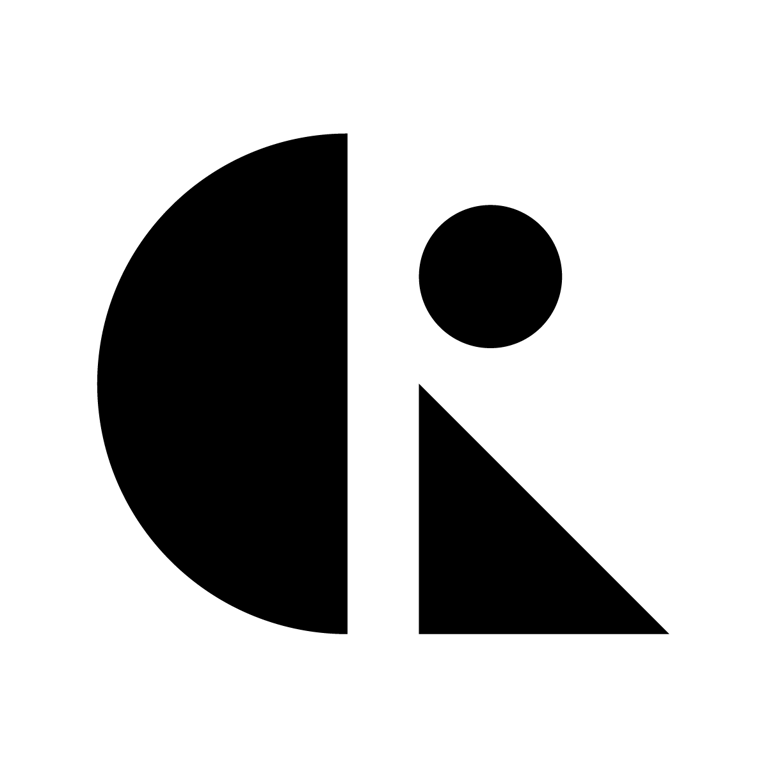Pages List
List view
Getting Started
Getting Started
Product Data Management
Product Data Management
Workflows
Workflows
Pricing and Billing
Pricing and Billing
Help & Support
Help & Support
Engineering Change Order (ECO)
Engineering Change Orders (ECOs)
Overview
In CAD ROOMS, an Engineering Change Order (ECO) is the formal way to document, review, and release design changes. It ensures that modifications are properly tracked, approved, and integrated into official project history — essential for teams requiring compliance, traceability, and quality assurance.
⚠️ Note: ECOs are available only on the Business Plan. Team Plan users can use File Release as a lightweight alternative.
What is an ECO?
An ECO (Engineering Change Order) provides:
- Formal documentation of design changes.
- Reviewer approval workflow before release.
- Traceability of who changed what, when, and why.
- Version control by releasing new major file revisions only after approval.
Steps to Create an ECO
Step 1 — Create an ECO
- First-Time Creation
- Go to your Project in CAD ROOMS.
- Click the ECOs tab.
- On the welcome screen, click Start to open the Change Order Dashboard.
- Subsequent Creations
- Go to the ECOs tab.
- Click the Create button (top-right).
Step 2 — Fill in Basic Details
- Enter a Title (required)→ Give your ECO a clear, descriptive name.
- Example: “Increase Shaft Diameter from 10mm → 12mm”
- (Optional) Add a Description → Briefly explain the change, the reason for the modification, or the expected outcome.
Step 3 — Associate Files
- Click the Upload Icon in the Activity panel.
- You can search and select all file(s) of this project you want to include in this ECO.
- Ensure all impacted CAD files or assemblies are linked.
Step 4 — Add Reviewers & Assignee
- Reviewers → Must review and approve before the ECO can be released.
- Assignee → Person responsible for implementing this ECO.
Step 5 — Make File Changes and Submit for Review
- Check Out the associated files to lock them for editing.
- Update the files and Contribute the new revisions.
- Use CAD Diffing to compare revisions so reviewers can easily spot the differences.
- When ready, click Submit for Review.
- Reviewers can now comment, request changes, or approve.
Step 6 — Collaborate & Review
- Collaborate with Comments
- Inside the ECO view, reviewers and contributors can comment directly on the change order to keep discussions contextual and traceable.
- Add text comments to clarify design intent or propose revisions.
- Tag teammates (@mention) to request input or assign follow-ups.
- Upload attachments (e.g., PDFs, screenshots, or drawings) for additional context.
- View all feedback and decisions in one centralized thread.
- All comments remain linked to the ECO, ensuring a complete record of collaboration and decisions.
You can:
- Review & Approval
- Reviewers get notified of the ECO.
- They can:
- Review linked files in the Viewer.
- Use CAD Diffing in Change Panel to compare file revisions and see exactly what changed.
- After reviewing, reviewers can either approve or reject the ECO.
- Submit or Reject for Reject
Step 7 — Release the ECO
- Once all reviewers approve, the ECO is automatically marked as Released.
- Associated files are promoted to the next Major Revision.
- All actions are recorded in the Audit Logs.
Permissions
- Project Admins & Collaborators → Create, edit, and comment on ECOs.
- Reviewers → Comment, approve, or reject ECOs.
- Viewers & Guests → Can read ECOs and comments, but cannot approve or release.
Why ECOs Matter
- Compliance – Documented review and approval trail.
- Traceability – Records not just changes, but discussions.
- Collaboration – Comments keep feedback and decisions in one place.
- Quality Control – Only approved ECOs become official releases.
✅Best Practices
- Always link all affected CAD files and BOMs for traceability.
- Use CAD Diffing to make design changes clear to reviewers.
- Keep ECO descriptions clear and concise.
- Avoid bypassing the ECO process — all formal changes should be logged.
- You can always update the ECO information or close the ECO.
Related Articles
Engineering Change Orders (ECOs)OverviewWhat is an ECO?Steps to Create an ECOStep 1 — Create an ECOStep 2 — Fill in Basic DetailsStep 3 — Associate FilesStep 4 — Add Reviewers & AssigneeStep 5 — Make File Changes and Submit for ReviewStep 6 — Collaborate & ReviewStep 7 — Release the ECOPermissionsWhy ECOs Matter✅Best PracticesRelated Articles